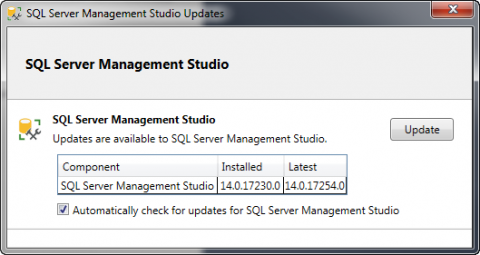Just tried to install multiple Cold Fusion 2023 instances programmatically by a coldfusion script and the setup failed after a few seconds with the following error message:
The rootdir method was not found.Either there are no methods with the specified method name and argument types or the rootdir method is overloaded with argument types that ColdFusion cannot decipher reliably. ColdFusion found 0 methods that match the provided arguments. If this is a Java object and you verified that the method exists, use the javacast function to reduce ambiguity. The specific sequence of files included or processed is: C:\ColdFusion2023\cfusion\wwwroot\CreateInstances.cfm, line: 95"
I received a hotfix for "serverinstance.cfc" from Adobe Support.
- 21.07.2023: Hotfix is available via support. Should be fixed in Updater 5+
- 11.07.2023: Opened case with support "CF2023: "The rootdir method was not found" when creating multiple instances".