If you are running Commvault Exchange Mailbox Archiver and Public Folder Archiver you may wonder about Install Outlook Add-In - Administrator that suggest some strange ways to deploy the Outlook Add-in. They require you to run EXE command line tools via Logon scripts in a GPO. A horrible bad idea to deploy software... ! Below is the way how you should deploy it to have full controll about all. Do not follow the documentation of Commvault!
This documentation has been written for Windows x64 and this means Windows 7/8/10. An installation on Windows x86 has not been tested, but can be easily adapted.
First of all there are some pre-requirements for this software to run. These are as follows:
- .NET 3.5 or later
- Install this via WSUS. Every typical Windows installation will have this already on board! I'm not running a single without, do you?
- Microsoft Visual Studio 2010 Tools for Office Runtime (x64) named VSTO
- If you have Microsoft Office 2010 or later installed you already have this package on your computers. Look into Programs and Features and search for Microsoft Visual Studio 2010 Tools for Office Runtime (x64) on a Windows x64.
- The version you can download from Commvault is very outdated (10.0.31007). The latest version is 10.0.60724, but the Version Microsoft Office 2010 has installed is 10.0.50903. This means something in between. Nothing to worry and does not require an update as Commvault only requires an older version. You can update this component, but you can also stay away from this AD deployment. If you remove this GPO at a later stage Office may get broken if you enabled the uninstall feature in the GPO.
- Java (only required if you install with ContentStore integration)
- You should use the very latest Java 8 as the version 7 bundled by Commvault has hundreds if not thousands of critical security issues and allow attackers to infect your computer over the net by just visiting a malicious web site.
- The Outlook Add-in Client from Commvault (v10/v11)
- The version for Outlook 32 Bit is named
OutlookAddinClient_10_10012015.msi. This should be the most typically installed version in the field. - The version for Outlook 64 Bit is named
OutlookAddinClient_x64_10_10012015.msi
- The version for Outlook 32 Bit is named
I assume .NET 4.0 or later has been installed from this point onwards, but below deployment will verify this and only install components if .NET is installed. If you need to install VSTO via AD you can download the latest version from Microsoft. The package is a lot larger than the one from Commvault, but wait - the MS download contains all languages of this world what increases the size. However we will pick the required parts only.
Installation of VSTO
- Extract vstor_redist.exe to
vstor_redistfolder - Extract
vstor_redist\vstor40\vstor40_x64.exeif you run a Windows x64 and the vstor40_x86.exe if you run a Windows x86. This folder contains the MSI file you need for AD deployment. Please note that this version it not the same architecture of your Office package what you may expect. You cannot install the x86 version on Windows x64. - Copy the extracted content of
vstor40_x64.exeto the deployment folder where you plan to deploy from e.g. "\\SERVER\deployment\Libraries\Microsoft Visual Studio 2010 Tools for Office Runtime\x64\10.0.60729" . - Ignore all the other files in the vstor_redist package.
- Go into your Group Policy Management > WMI Filters
- Create a new WMI filter and name it IsNETFramework45X64Installed
- Add a description of your choice
- Add a WMI Query with Namespace
root\CIMv2and QuerySelect * From CIM_Datafile Where Name = 'C:\\Windows\\Microsoft.NET\\Framework64\\v4.0.30319\\clr.dll' and Version > '4.0.30319.17000'to verify if .NET 4.0 or later is installed. Make sure to retest this WMI filter once .NET 5.0 comes out and it the only installed .NET version.
- Create a GPO named Microsoft Visual Studio 2010 Tools for Office Runtime (x64)
- Select WMI filtering to use IsNETFramework45X64Installed

- In the GPO add the file "vstor40_x64.msi" under Policies > Software Settings > Software installation
- Under Deployment do not check the "Uninstall this application when it falls out of the scopt of management" as this may potentially destroy your Office installation if the GPO falls out of scope and get's automatically uninstalled.
- Select WMI filtering to use IsNETFramework45X64Installed
- Now you can deploy the VSTO requirement or upgrade to the latest version.
Installation of Commvault Outlook Add-in Client v10/v11
- Download OutlookAddin.exe from Commvault.
- Use a third-party tool, such as 7-Zip, to extract the contents of OutlookAddin.exe into a new folder.
- Run
CvInstaller.exe /DOWNLOAD DownloadPathto get the MSI files. - Create a new GPO named Commvault Outlook Add-in Client 10.x
- Download the attached MST files and add it to the same folder like the latest OutlookAddinClient_10_10012015.msi
- Find out if you need the Add-in with or without Content Store integration. If you choose without this can be enabled later.
-
Go into your Group Policy Management > WMI Filters
- Create a new WMI filter and name it IsNETFramework45X64AndVSTO10RedistributableInstalled
- Add a description of your choice
- Add a WMI Query with Namespace
root\CIMv2and QuerySelect * From CIM_Datafile Where Name = 'C:\\Windows\\Microsoft.NET\\Framework64\\v4.0.30319\\clr.dll' and Version > '4.0.30319.17000'to verify if .NET 4.0 or later is installed. - Add a WMI Query with Namespace
root\CIMv2and QuerySelect * From CIM_Datafile Where Name = 'C:\\Program Files\\Common Files\\Microsoft Shared\\VSTO\\10.0\\VSTOInstaller.exe' and Version > '10.0.31124.0'to verify if VSTO is installed.
- Now add the OutlookAddinClient_10_10012015.msi to the GPO under Policies > Software Settings > Software installation

- Select WMI filtering to use IsNETFramework45X64AndVSTO10RedistributableInstalled

- Add the MST file you'd like to use in the Modifications tab.
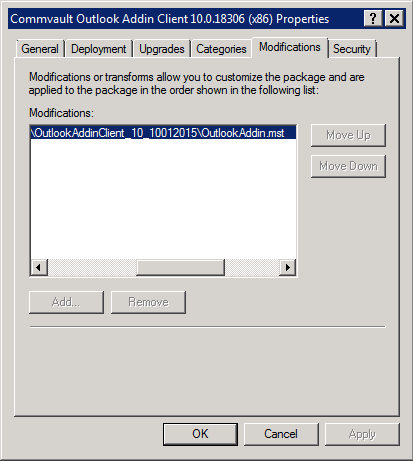
- Under Deployment check the "Uninstall this application when it falls out of the scope of managment" as you may need to uninstall in future to install a v11 or you need to install newer v10 release later.
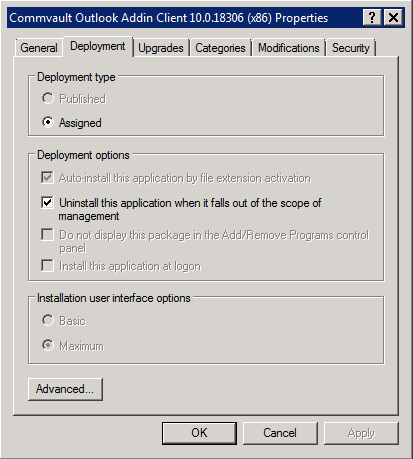
- Select WMI filtering to use IsNETFramework45X64AndVSTO10RedistributableInstalled
- Now you can deploy the Outlook Add-In Client. With the WMI filters it is only installed if the pre-requirements are fulfilled.
I recommend moving the VSTO has a higher Link Order number in the GPO list to make sure VSTO is installed before the Commvault client as this may not require two reboots.
Update of Commvault Outlook Add-in Client v10/v11
- Download the newer version as before.
- Add the newer MSI file to the GPO.
- In the GPOs software package on upgrades tab you need to add all previous version with REPLACE mode. This will first uninstall the old version and than install the new version. By default newer MSI version are added with UPDATE mode. UPDATE mode would normally do an in-place upgrade of the software and good software has no problem with this mode, but here it does NOT work! Be warned...
History:
- 2018/01/22: GPO requires REPLACE mode on updates. Setup of v11 works the same way.
- 2015/11/26: Created.
